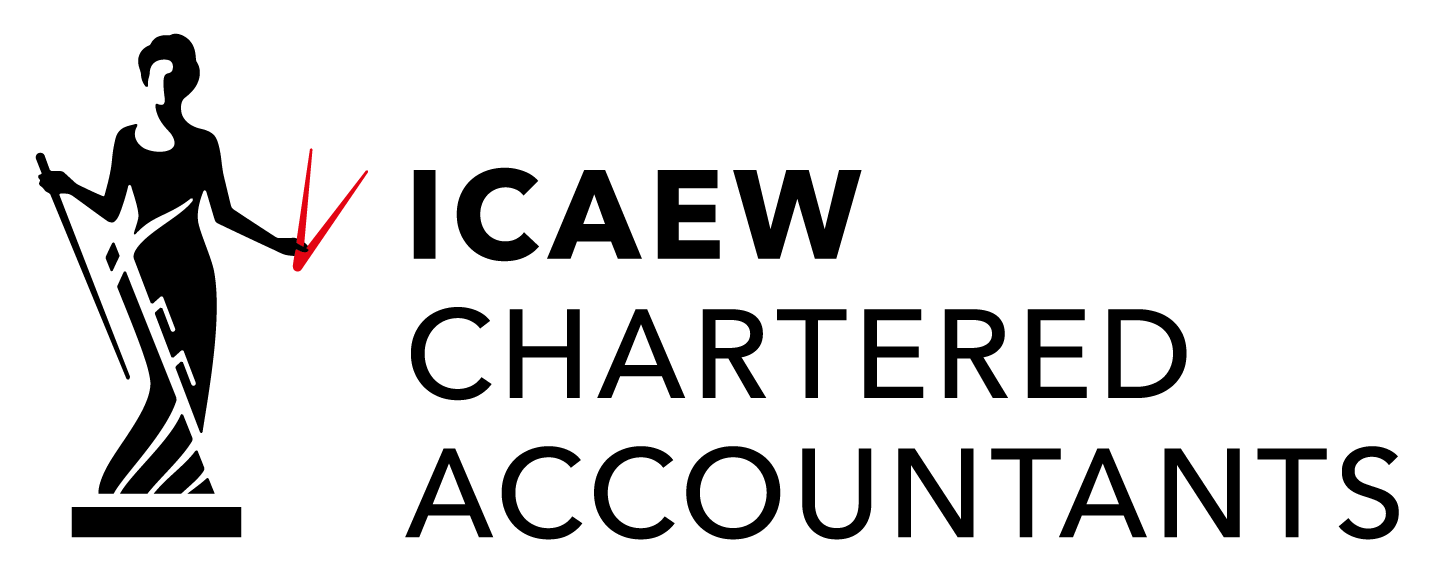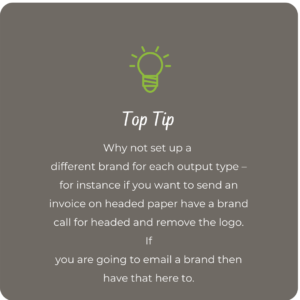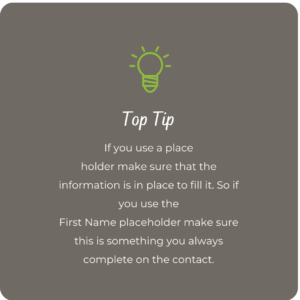3. Organisation Settings
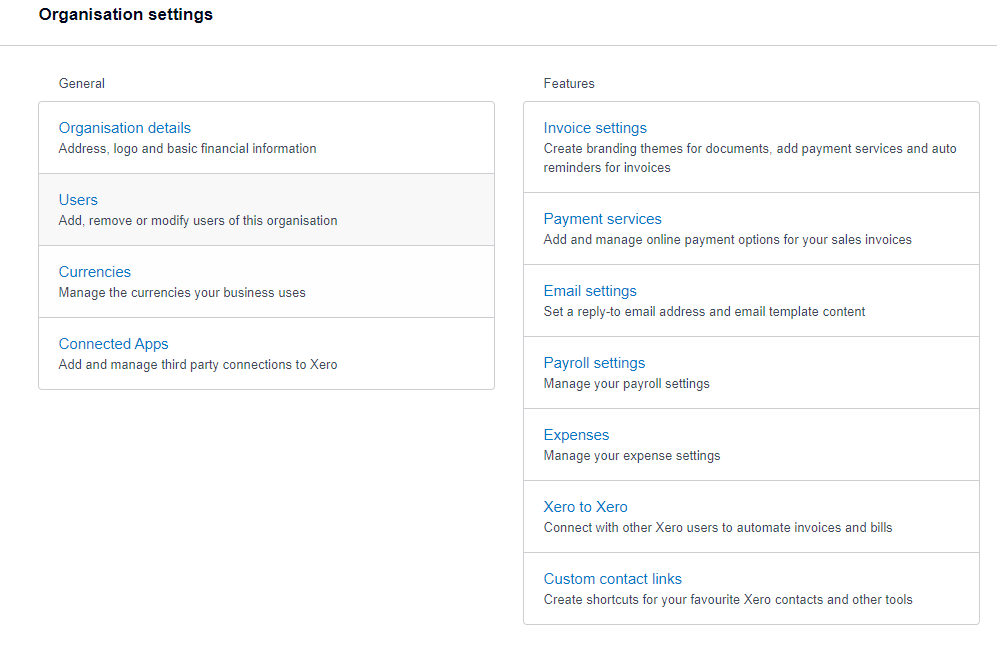
Company Name [top left] >>>> Settings
This is the place to tweak the settings of your organisation.
Organisational details
Enter Company Name, Address and Logo here
Users
Add, remove and modify users here.
Currencies (Ignore this is you only trade in GBP)
Here you can add currencies.
Exchange rates come from XE.com
These exchange rates will be used when you send invoices, quotes and purchase orders, or receive bills and payments.
See section for Understanding How Xero deals with Multi Currency.
Connected Apps
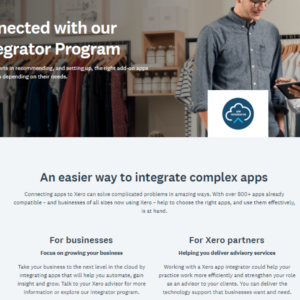
From this screen you can manage the other software connected to your Xero. More about Add-ons later.
Invoice Settings
Default Settings
This section set the default payment terms to appear on every sales and purchase invoice. If you don’t set this then the due date will appear blank every time. If you do set it then you won’t have to type it. It can be overwritten at any time.
Payment services
Add a payment service to your invoices to allow easy online payment for your customers.
Email Settings
This is where you set up your template emails. So that when you send out an email you do not have to re-write this every time.
There are a bunch of pre-written emails you can add or edit these.
Beware that these email templates use placeholders to allocate information that already exists.
Payroll Settings
Manage Payroll Settings here. Please note Payroll is not covered in this course.
Expenses
Manage Expense Setting here.
Xero to Xero
If your customers or suppliers use Xero you can get a Network KEY here for them to add to their contact in Xero for you that means when they issue an invoice it will be posted straight into your Xero and when you issue and invoice from Xero your invoice will be posted into their drafts.
To start to use this either ask your customers and suppliers for their network key which you will place in your contact record for them or alternately you can invite them from this screen via email.